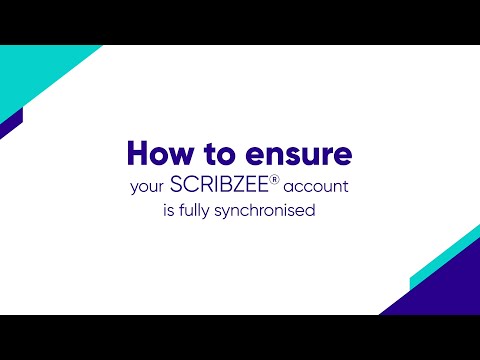
When you scan a note in SCRIBZEE®, it’s securely stored in a space in the cloud assigned to you. This is what’s known as synchronisation. When your notes are synchronised, you can access them from your smartphone via the mobile application (downloadable from App Store or Google Play Store) or from your tablet or PC via our web version: https://app.scribzee.com/ You can thus view your notes wherever you are and whenever you like.
Now that you know more about synchronisation, here’s how to make sure all your notes are properly synchronised:
The synchronisation occurs automatically. For example, the synchronisation takes place when you open SCRIBZEE® with an internet connection. You can see it because the cloud icon located in the top right-hand corner of your screen begins to move.
If you scan a lot, the synchronisation may take longer. To ensure that all your notes have been synchronised, we advise you to launch the synchronisation manually.
To do so:
• Go to Settings (wrench icon in the top left-hand corner)
• Go to the Synchronisation heading and select the “I want to sync” button. The synchronisation will begin. Don’t close the application during the synchronisation phase to ensure that the operation runs smoothly.
• You can exit the application when the “All the files have been synced” message is displayed.
You can decide whether to activate the synchronisation of your notes solely with Wi-Fi in the settings. To do so, push the button to the left.
To find out more about SCRIBZEE®, go to our website: https://www.scribzee.com
For further information, don’t hesitate to read through our FAQs: https://help.scribzee.com/hc/en-gb
To download the application from the App Store: https://apps.apple.com/gb/app/scribzee/id1192303022
To download the application from the Google Play Store: https://play.google.com/store/apps/details?id=com.hamelin.wanapp&hl=en
0 Comments